After successfully passing Know Your Customer (KYC) verification process, you can make your first deposit.
- When you open Blocktrade mobile app, you will see Home section on the screen. To make a deposit, click on Top up balance button.

- You will have options to choose the currency and the payment method. Below you can see instructions for EUR and cryptocurrency deposits.
EUR deposit
If you wish to deposit EUR, select Euro currency and payment method.

A. Bank transfer.
If you select a bank transfer as a payment method, you will need to agree with the terms first.

After that you will get all necessary instructions and details for a bank transfer on the screen - please, read them carefully.
You can copy information from each field with Copy link buttons on the right.

B. Card deposit.
If you select a card deposit as a payment method, you need to type in the amount first.
⚠️ Please, pay attention to the total payment amount: there is a small fee for every fiat currency deposit; you can check Blocktrade's rates in our fee schedule.
After that you need to fill out card details (name, card number, expiry date and security code) or select a card from saved list. Then, check confirmation boxes and click the Confirm button:

⚠️ We currently only accept Visa and Mastercard cards.
You may need to verify the payment twice if you enabled 2-factor authentication for your bank account. If everything is in order, you'll be greeted by a verification successful message.
C. Apple/Google Pay.
If you select an Apple/Google Pay as a payment method, you need to type in the amount first, and then finalise the transaction.
⚠️ Please, pay attention to deposit range, as well as to additional fees that may be applied.

Crypto deposit
If you already own cryptocurrencies and you wish to transfer the desired amount to your Blocktrade account, first choose the coin that you want to transfer from the drop-down menu.
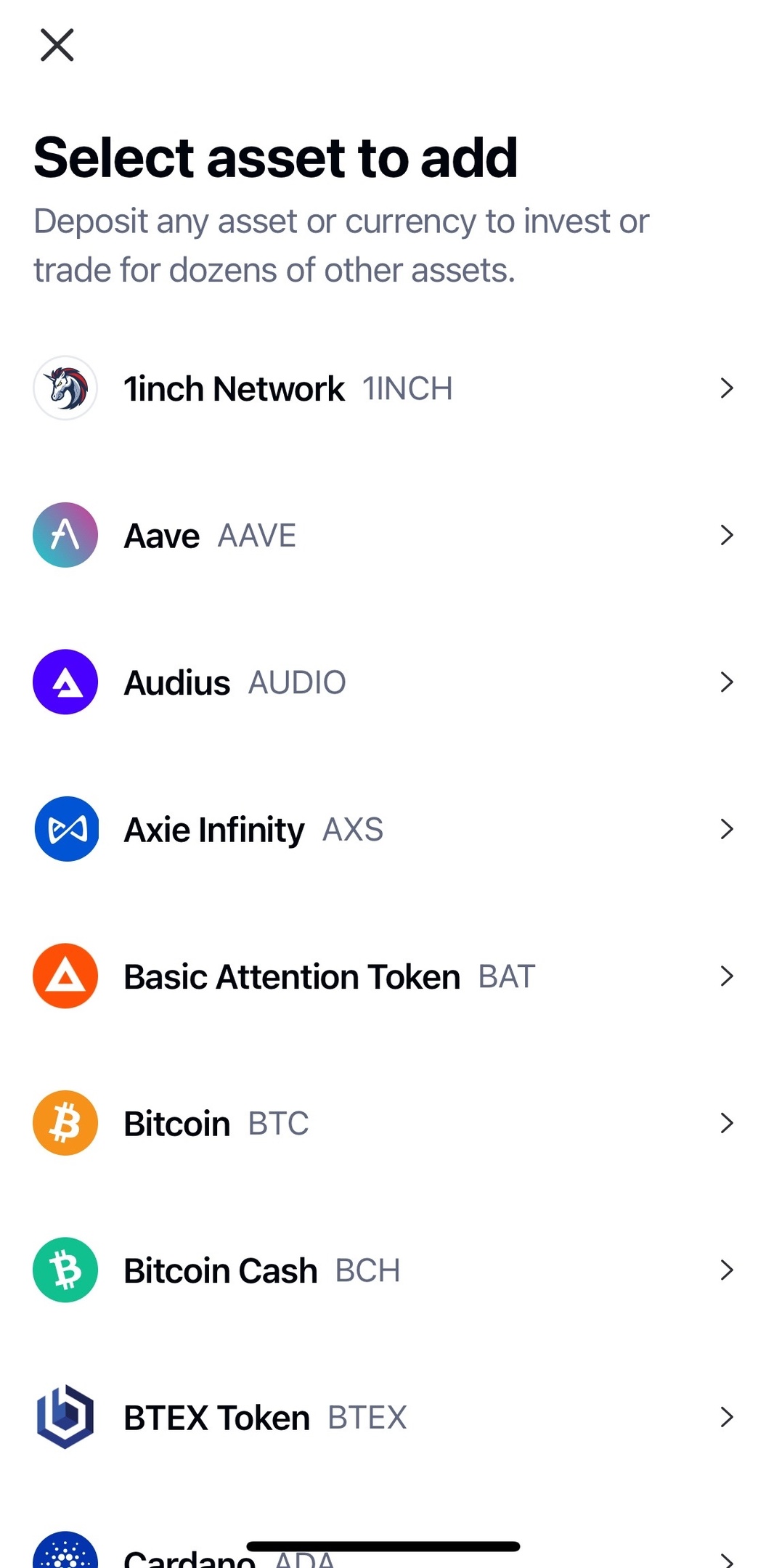
After that, a unique wallet address will be generated for you (if it was not generated previously), to which you can transfer your funds.
Press Copy Link button to copy the wallet address or scan generated QR code:

You will need this wallet address for transferring the cryptocurrencies that you have in the alternative wallet.
⚠️ Please, note that Blocktrade supports certain networks for all available coins. You can check the following page to make sure that you use the correct network for a particular coin.
If you have questions about the process, do not hesitate to contact our Support team.
