2FA stands for the "2-factor authentication" and serves as an extra layer of security. It requires more than just a username and password, but also a piece of information that only you possess. It makes it much harder for unauthorized access to the account. Furthermore, it ensures your account is kept safe by requiring you to type in a specifically generated code each time you log in. If the website or app is offering 2FA, it is advisable to set it up to maximize the security of your data and information.
The importance of the secure login has never been more important than today. A simple username and password will not cut it any longer, as it has become easy for miscellaneous 3rd parties to gain access to private data such as personal and financial details.
"A recent study revealed that in 2016 over $16 billion was taken from 15.4 million U.S. consumers. Even more incredible, identify thieves stole over $107 billion in the past six years alone."
There are many forms of 2FA, some of them are more secure than others. But, hacking simultaneously your data and a 2FA provider, is highly unlikely. As many of us use the same variation of password on multiple pages, a good 2FA is essential.
Here is step-by-step of setting up 2FA for Blocktrade account:
1. Log in to your Blocktrade account
2. Click on three dots menu on the top right and on My Account menu click Settings:
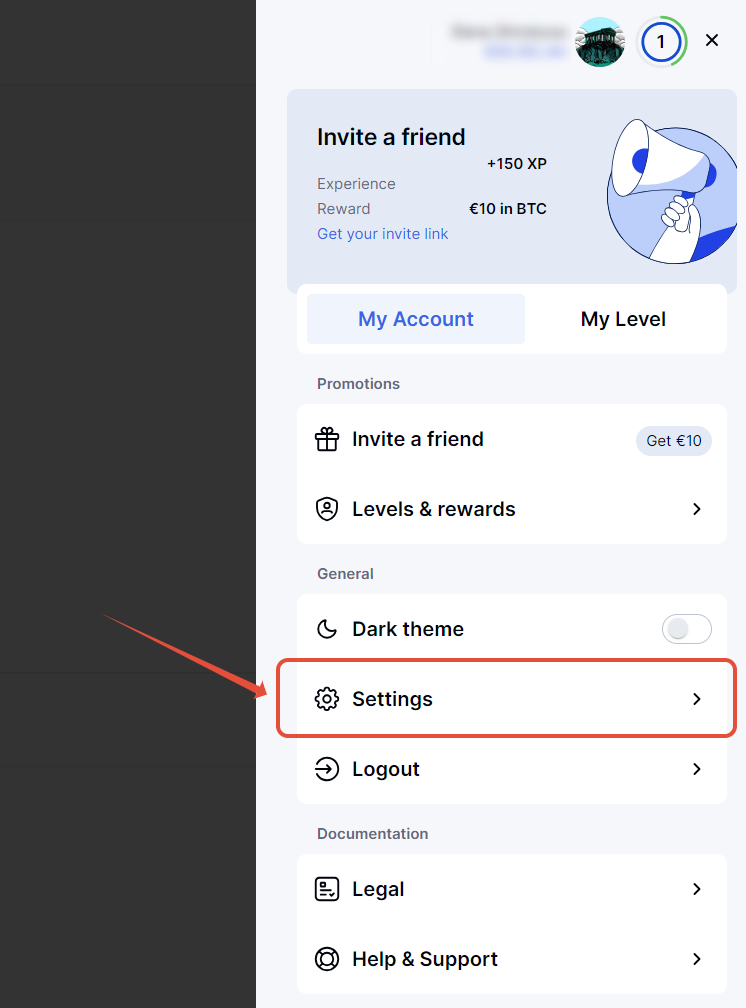
3. Select 2FA section and click Enable & set up 2FA button:

4. Download and install Google Authenticator from the Apple App Store or Android Play and then click Continue button:

5. Open Google Authenticator app on your mobile phone, find "Add an account" option and:
- Scan the QR code on your computer screen with the phone camera.
- Make sure you save Setup key provided (in case if you lose access to 2FA app), you do so by clicking on this icon:

- Once successfully scanned by the camera, enter the 6-digit number displayed in your Google Authenticator app.
- Tick "I confirm that I copied & saved the secret key".
- Click Continue.

6. 2FA is now set up correctly on your account.
Next time you log in to your account, you will first enter your email and password, and then you will be redirected to 2FA verification, where you will have to enter the 6-digit code displayed in your Google Authenticator app.
In case of any questions, do not hesitate to contact our Support team.
